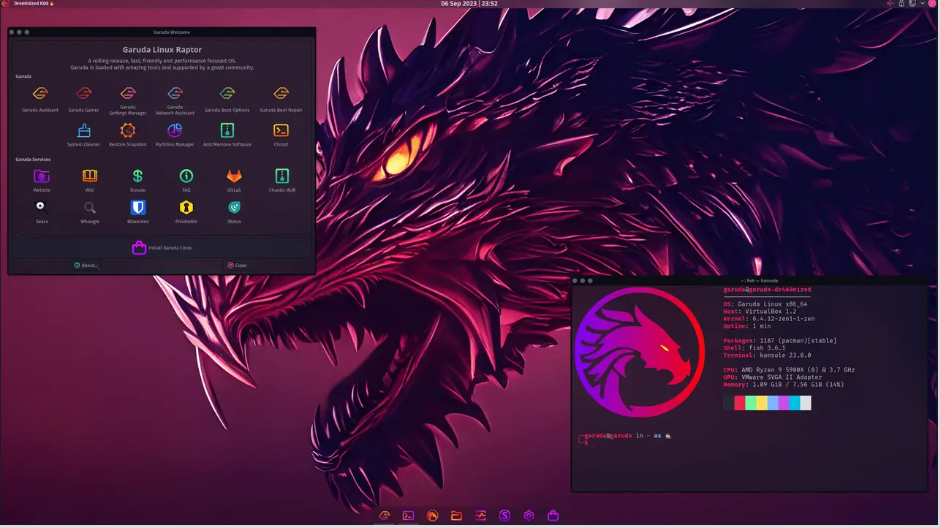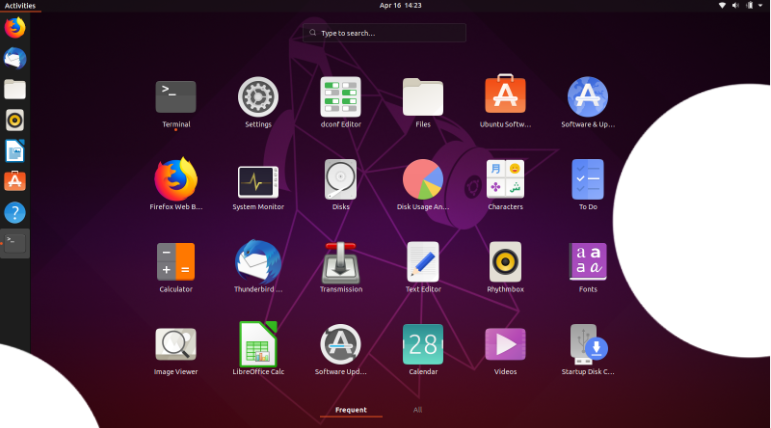Are you tired of the limitations of Windows, MacOS, or your current operating system and looking to explore something new? Linux might be the answer you've been seeking. This open-source operating system offers a world of possibilities, from customization options to security features and beyond. In this article, we will guide you through the step-by-step process of installing Linux OS on your PC, ensuring a smooth and hassle-free transition.
Benefits of using Linux OS
Linux is known for its numerous advantages over other operating systems. One of the key benefits is its robustness and stability. Unlike other operating systems, Linux rarely crashes or freezes, providing you with a reliable and uninterrupted computing experience.
Another major advantage of Linux is its vast software selection. With thousands of free and open-source applications available, you can find software to meet virtually any need. From office productivity tools to multimedia software and development environments, Linux has it all.
Additionally, Linux offers exceptional security features. With built-in firewalls, regular security updates, and a strong community of developers constantly improving the system's security measures, Linux is often considered more secure than other operating systems. This makes it an ideal choice for users who prioritize data privacy and protection.
Understanding different Linux distributions
Linux comes in various distributions, each with its own unique features and characteristics. Some popular distributions include Ubuntu, Fedora, and Debian. Understanding the differences between these distributions can help you choose the one that best suits your needs.
Ubuntu is one of the most widely used Linux distributions and is known for its user-friendly interface and extensive software repository. It is a great choice for beginners who are new to Linux and want a familiar and easy-to-use environment.
Fedora, on the other hand, is known for its cutting-edge features and emphasis on the latest technologies. It is a popular choice among developers and tech enthusiasts who want to stay up to date with the latest advancements in the Linux world.
Debian is a highly stable and reliable distribution, often used for server deployments. It focuses on security and stability, making it a popular choice for enterprise environments.
System requirements for installing any Linux distro
Before installing Linux distribution software, it is important to ensure that your PC meets the system requirements. While Linux can run on older hardware, it is recommended to have at least the following specifications for a smooth performance:
- Processor: Intel Core i3 or equivalent
- RAM: 4GB or more
- Storage: 20GB of free disk space
- Graphics: Intel HD Graphics or equivalent
These are minimum requirements, and if you plan to use resource-intensive applications or features, such as gaming or virtualization, it is advisable to have higher specifications.
Preparing your PC for Linux installation
Before diving into the installation process, it is essential to back up your data. While the installation process is generally safe, it is always better to be prepared for any unforeseen issues.
Next, you need to decide whether you want to dual-boot your PC with Linux and your existing operating system or completely replace it. Dual-booting allows you to have both operating systems on your PC and choose which one to boot into at startup. This is a good option if you still need to use certain applications or functionalities that are only available on your current operating system.
However, if you are ready to fully embrace Linux and no longer need your current operating system, you can choose to replace it entirely. This will give you the full Linux experience without any dependencies on another operating system.
Choosing the right Linux distribution for your needs
1. Ubuntu - Download
2. Linux Mint - Download
3. Debian - Download
4. Garuda - Download
5. Fedora - Download
6. Gentoo Linux - Download, and many more.
If you are new to Linux or prefer a user-friendly interface, Ubuntu is a great choice. Its intuitive design and vast community support make it easy to get started and find answers to any questions you may have.
For developers and tech enthusiasts, Fedora offers a cutting-edge experience with the latest software and features. It is a great choice if you want to stay ahead of the curve and experiment with new technologies.
If stability and security are your top priorities, Debian is a reliable choice. It is widely used in server environments and provides long-term support and regular security updates.
A step-by-step guide to installing Linux OS
Now that you have chosen the Linux distribution that suits your needs, let's dive into the step-by-step installation process. It's easy and simple, just follow the instructions below.
- Create a bootable USB drive: Download the ISO file for your chosen Linux distribution and create a bootable USB drive using tools like Rufus or Etcher. This will allow you to boot into the Linux installer.
- Boot from the USB drive: Restart your PC and enter the BIOS or UEFI settings. Configure the boot order to prioritize the USB drive, and save the changes. Your PC will now boot from the USB drive.
- Start the installation: Once booted into the Linux installer, follow the on-screen instructions to start the installation process. Select your language, keyboard layout, and other preferences.
- Partition your disk: Depending on whether you choose to dual-boot or replace your current operating system, let's say Windows, you will need to partition your disk accordingly. The installer will guide you through this process.
- Configure the installation: Set your username, password, and other system settings as required. Review the installation summary and make any necessary adjustments.
- Install Linux: Once you are satisfied with the configuration, proceed with the installation. The installer will copy the necessary files and packages to your disk.
- Complete the installation: After the installation is complete, you will be prompted to restart your PC. Remove the USB drive and boot into your newly installed Linux OS.
Configuring and customizing your Linux desktop
Once you have successfully installed a Linux distro, it's time to configure and customize your desktop environment to your liking. Linux offers a wide range of customization options, allowing you to personalize your desktop and optimize it for your workflow.
You can choose from various desktop environments such as GNOME, KDE, XFCE, and more. Each desktop environment has its own unique look, feel, and set of features. Experiment with different options to find the one that suits your preferences.
Additionally, Linux allows you to customize various aspects of your desktop, including the wallpaper, icons, themes, and fonts. Take some time to explore the settings and make your desktop truly yours.
Essential software and applications for Linux
- Office productivity: LibreOffice, a free and open-source office suite, provides tools for word processing, spreadsheets, presentations, and more. It is a powerful alternative to proprietary office suites.
- Web browsing: Mozilla Firefox and Google Chrome are popular web browsers available for Linux. They offer a fast and secure browsing experience, along with a wide range of extensions and add-ons.
- Multimedia: VLC Media Player is a versatile media player that supports various audio and video formats. GIMP is a powerful image editing tool, comparable to Adobe Photoshop.
- Development: Linux is widely used for software development. IDEs like Visual Studio Code and JetBrains' IntelliJ IDEA have Linux versions, making them suitable for coding in various programming languages.
- Virtualization: If you need to run virtual machines, tools like VirtualBox and VMware Workstation provide robust virtualization capabilities on Linux.
Troubleshooting common issues during Linux installation and setup
While the Linux installation process is generally straightforward, you may encounter some common issues. Here are a few troubleshooting tips:
- Compatibility issues: Ensure that your hardware meets the system requirements of your chosen Linux distribution. Some hardware may require additional drivers or firmware updates.
- Partitioning errors: If you encounter issues during the disk partitioning process, double-check your disk space and ensure that you have enough free space for the installation.
- Bootloader configuration: If you are dual-booting, make sure to properly configure the bootloader to allow you to choose between operating systems at startup.
- Driver installation: Some hardware, such as graphics cards or wireless adapters, may require additional drivers to function properly. Consult the documentation or community forums for your specific hardware to find the appropriate drivers.
Conclusion
Don't settle for the limitations of your current operating system. Join the Linux community and take your computing experience to a whole new level. With its robustness, stability, and vast software selection, Linux offers endless possibilities. Follow our step-by-step guide above to install any Linux Distro on your PC, customize your desktop, and explore the world of open-source computing. Embrace the freedom, flexibility, and control that Linux provides. It's time to install Linux on your PC and unlock a new era of computing. Thank You.